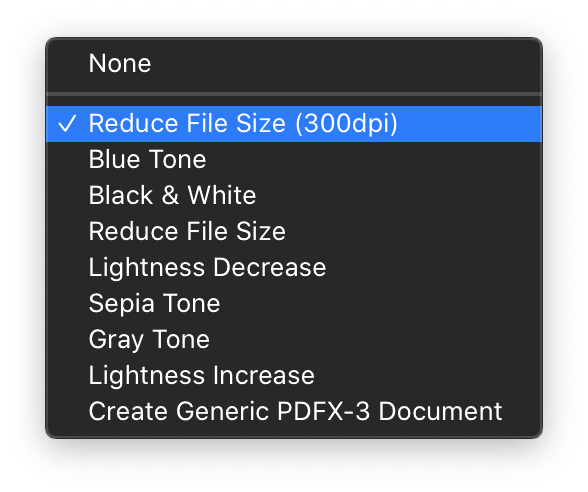Compressing PDFs on Mac OS X with custom filters
I learned recently that not only is it possible to add custom Quartz filters to Mac OS X, it’s very easy. Quartz is a 2D graphics library that sits behind the scenes on macOS. I’m not sure how much it’s used for these days, but at some point a nice developer made it possible to create simple Quartz filters via the ColorSync Utility app. The app has some pre-defined options for common needs and it can do far more than just adjust colors, despite its name.
The built-in “Reduce File Size” filter is very aggressive: it will downsample all images to 512px wide. For PDFs where the entire page is a single image, this usually renders the document illegible. I created a “Reduce File Size (300dpi)” to downsample to a decent resolution density. It still can save tons of space on most documents.
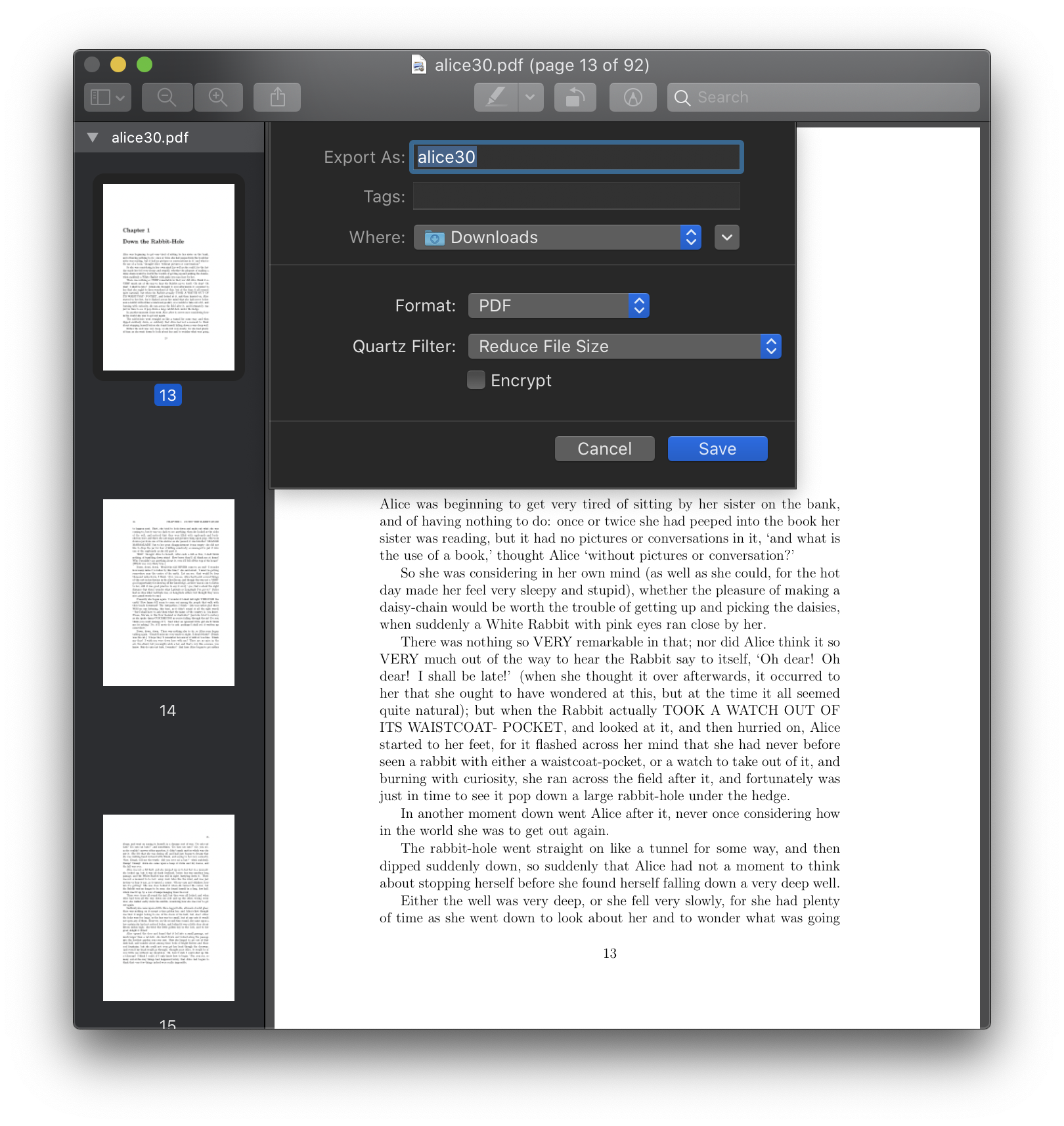
Adding a new filter in ColorSync Utility
The app opens to the “Filters” tab by default presumably because this is its most common function. The easiest way to create a filter is to duplicate an existing one via the dropdown-arrow to the right of the filter in question. I duplicated the “Reduce File Size” filter, and then tweaked the options. I disabled “Constrain size” and instead enabled “Set Resolution” to 300 pixels/inch. I left Image Compression in the middle where it was.
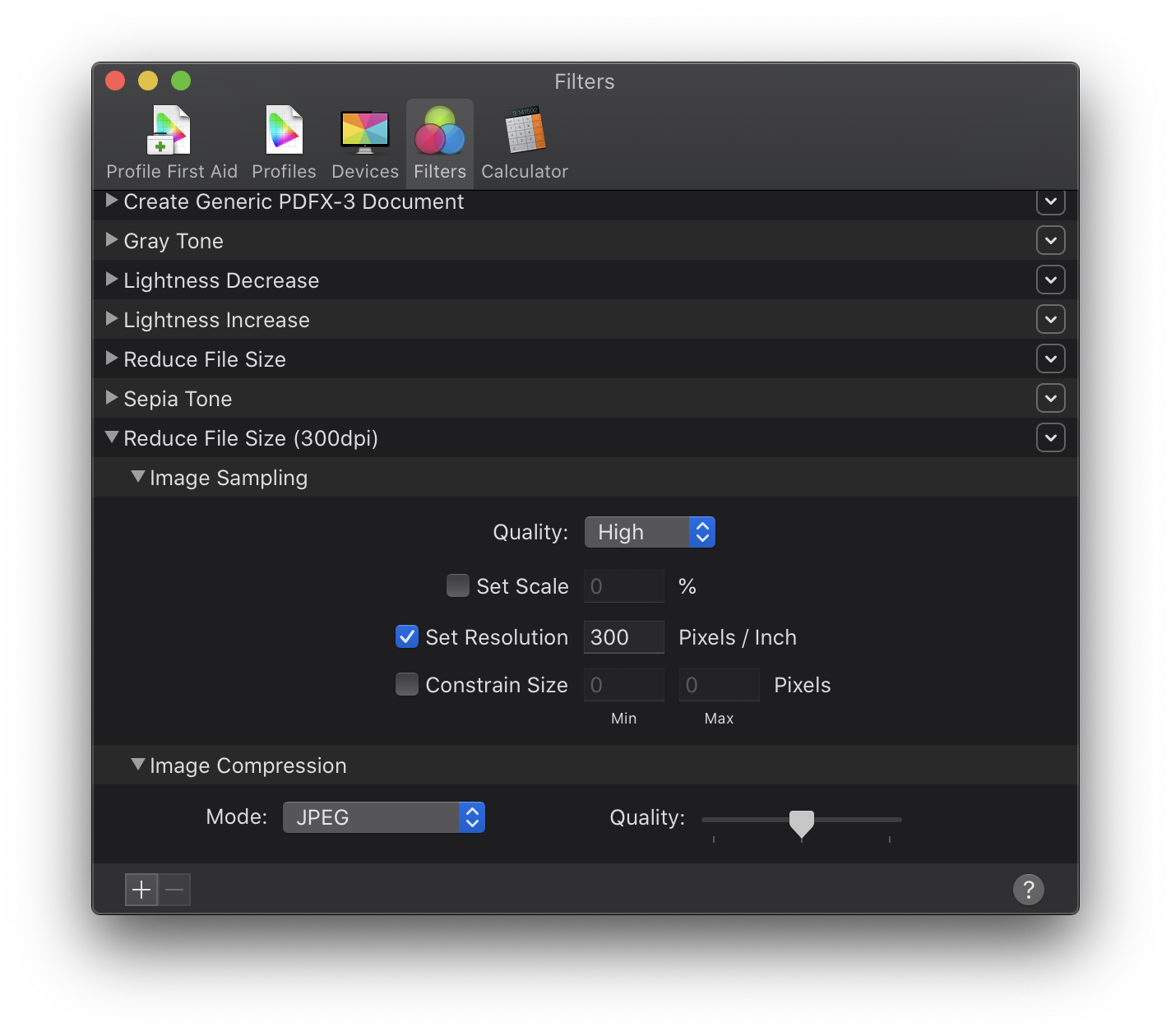
The filter is automatically available when you’re done editin.
Using the new filter in Preview
You can apply the filter via the “Export…” option (not “Export as PDF…” counterintuitively.) Simple as that!